Get started
Solving your first problem
In this tutorial, you will get familiar with BigBeans and how to solve your first problem on the platform. For the purpose of this tutorial, we will try to solve the Titanic Survivor Predictor problem.
If you want to avoid any spoilers and try solving the problem on your own, you can skip this tutorial and head over to the problem page.
Problem Overview
Before tackling the problem, we’ll review its various aspects, including the objective, data description, submission format, and evaluation. You can find all the details on the left-hand side of the problem page. Each tab provides you a different problem detail.
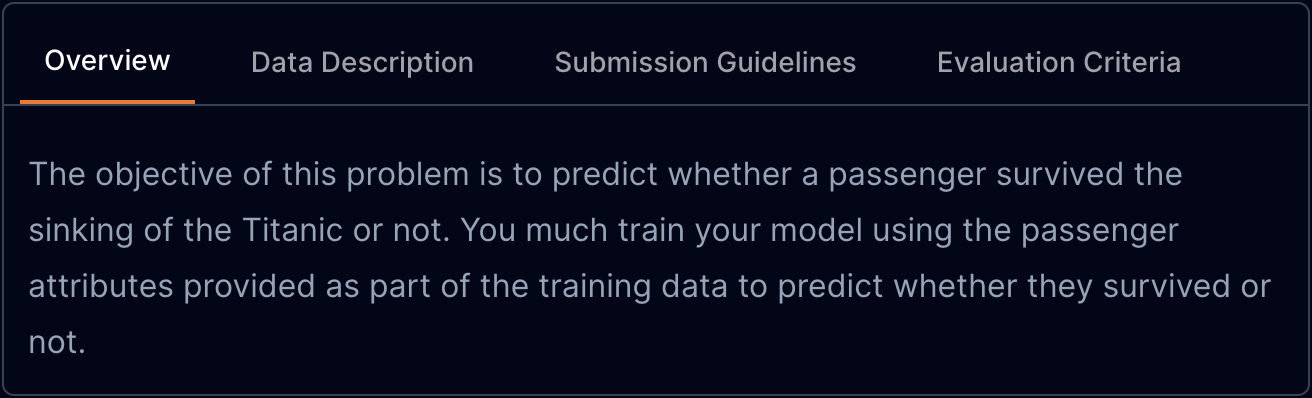
Let's break down the problem:
- Objective: The goal of this problem is to build a model that can predict whether or not a passenger of the Titanic survived.
- Data Description: The dataset you will be training your model on has various attributes like PassengerId, Pclass along with information whether the passenger survived or not.
- Submission Format: You will have to implement a class
TitanicSurvivorPredictorwith two methods:fitandpredict.fitwill train the model andpredictwill make predictions. - Evaluation: The model will be evaluated based on the accuracy of your predictions. You will have to get an accuracy of at least 80% against the training set and an accuracy of 75% against the test set to pass the problem.
Solving the Problem
Now that we have an understanding of the problem, let's dive into solving it.
Playing with the Data
The first step is to understand the data and the features provided in the dataset. To do this, let's load the training dataset in a notebook. BigBeans provides a way to do this seamlessly using the Google Colab/Kaggla integration. You can click on the Open In button on the coding section to open the problem in either Google Colab or Kaggle.
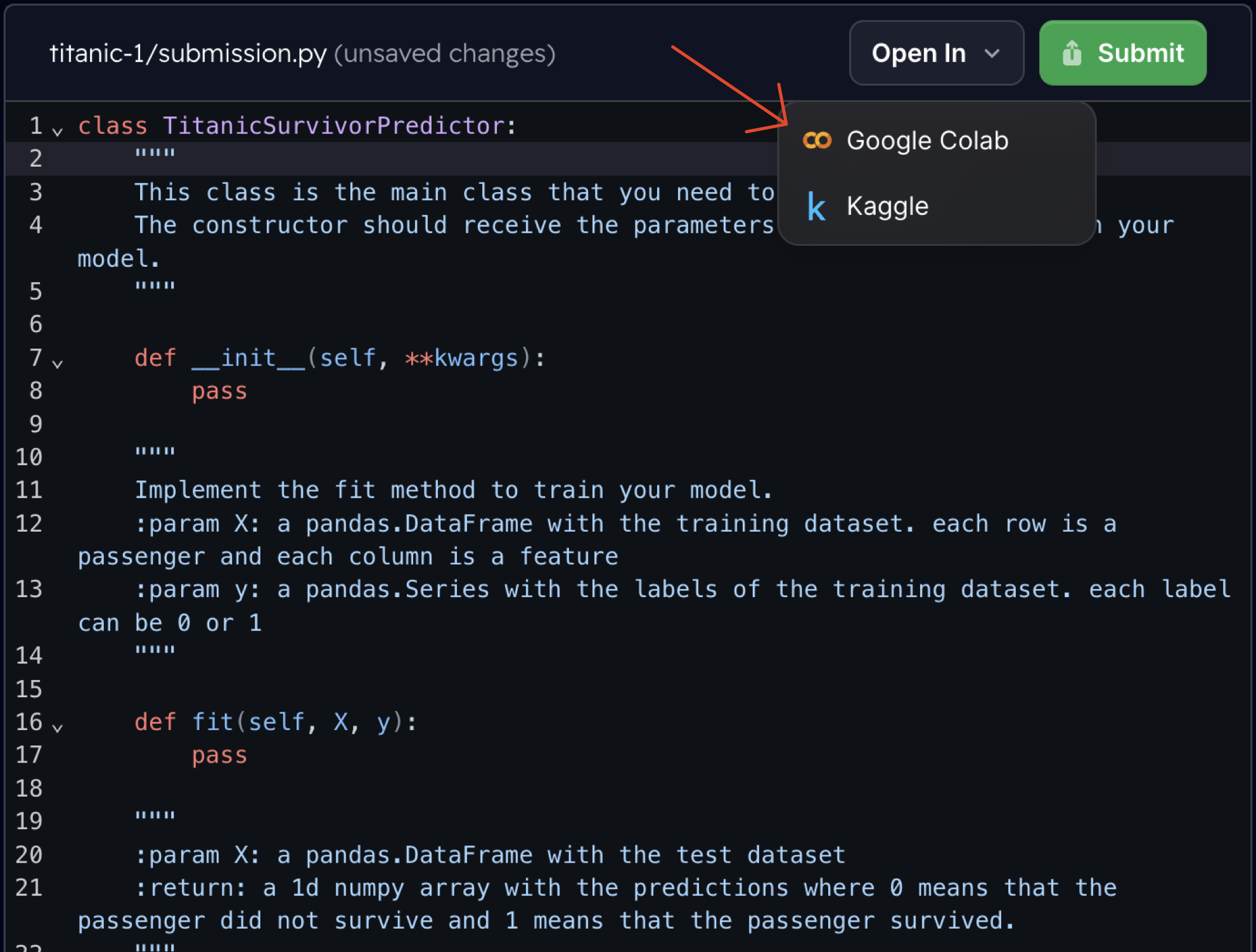
When you open the problem in Google Colab, you will see the notebook populated with cells that load the training data. Running these cells will load the data allowing you to explore the dataset.
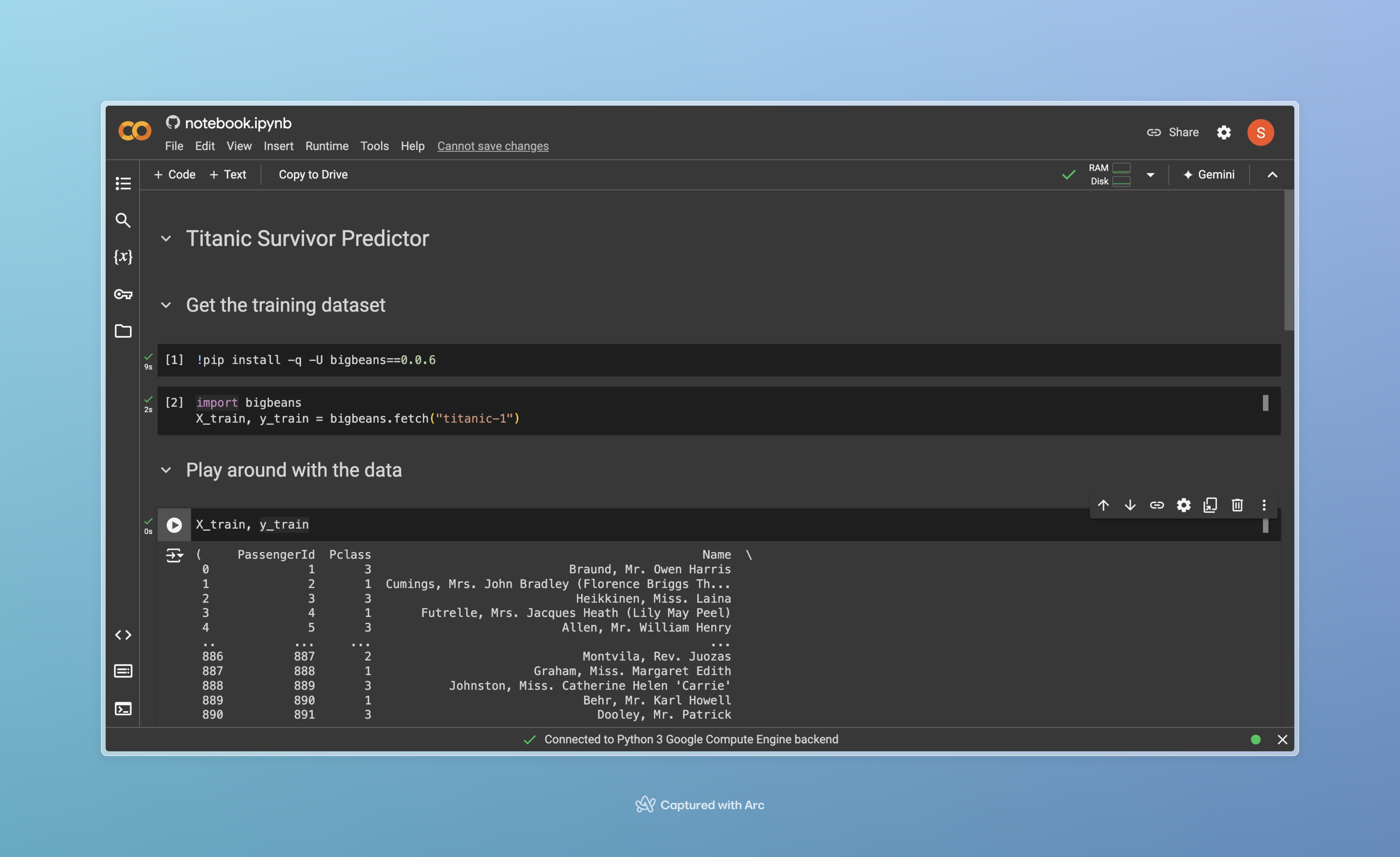
The submission template is also provided in the notebook, which you can implement once you have figured out how to use the data to build a model.

Submitting your code
You can then copy the code from this cell and paste it into the coding section on the problem page to submit your solution.
To submit your solution, you can press the Submit button on the problem page. This will pop up a dialog where you can choose the size of the container you want to use to run your code. Once you have selected the container size, you can press the Submit button to submit your solution.
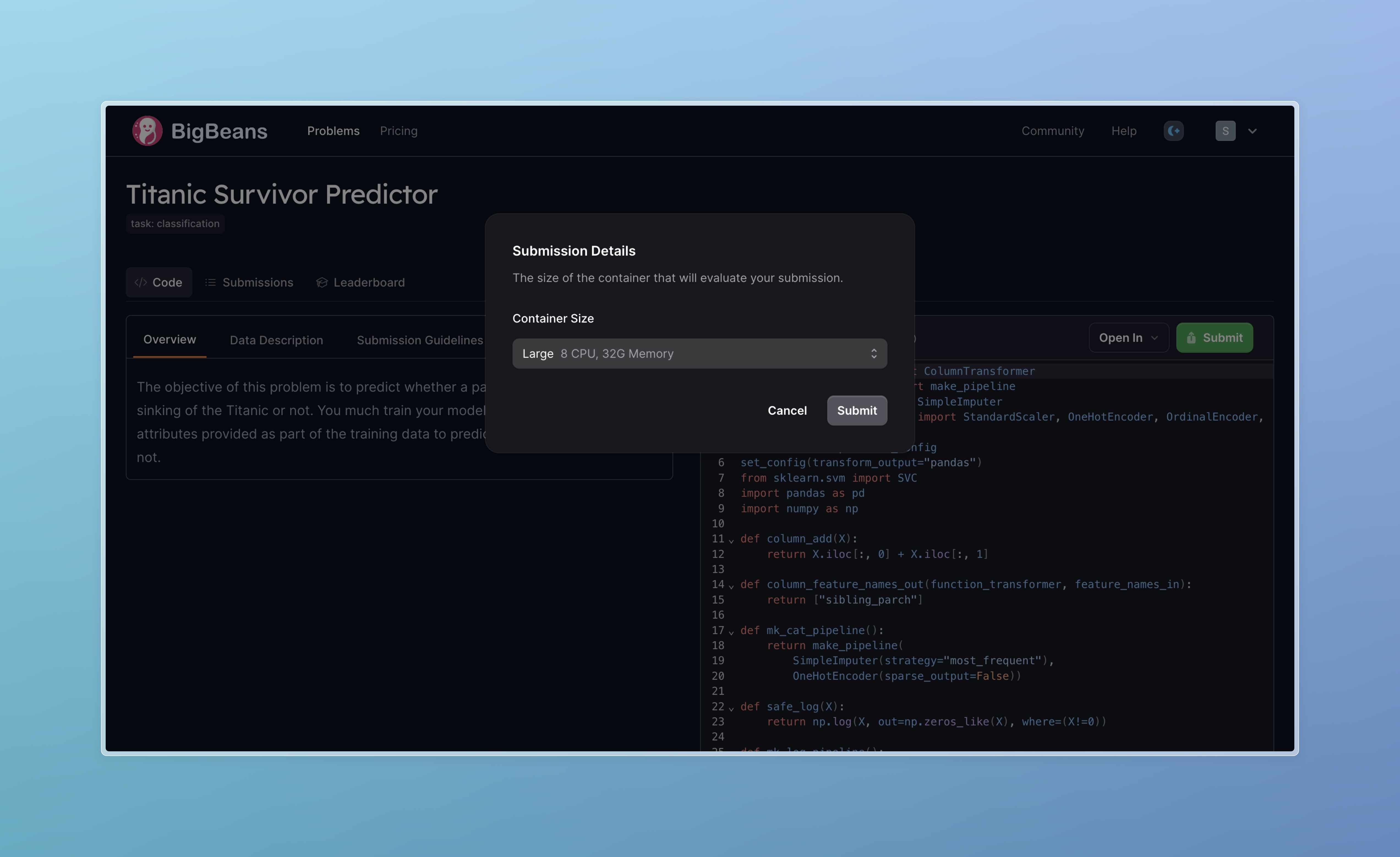
After submitting your solution, you can track the progress of your submission on the submissions page. You can see the status of your submission, the time it took to run, and the score you achieved.
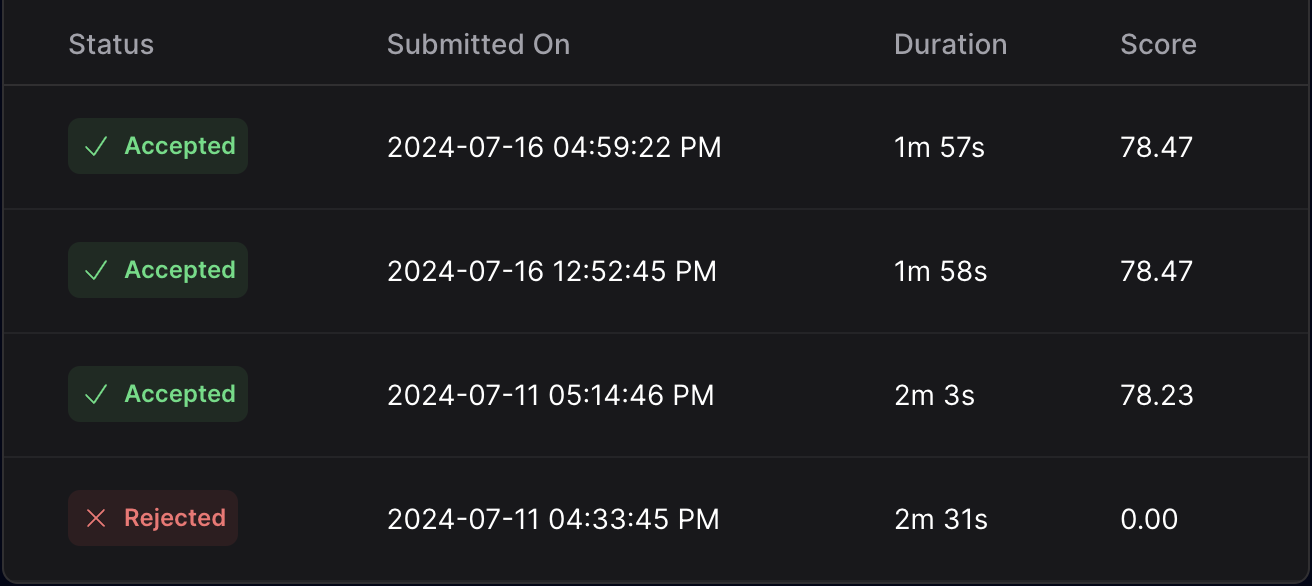
You can also view the detailed results of your submission by clicking on the submission.
There's also a leaderboard where you can see how you rank against other participants.